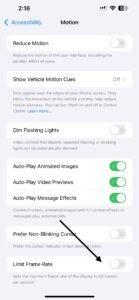Limit Frame Rate
Have you ever seen the iPhone limit frame rate setting and wondered what it does? I did too. When I first got my iPhone 14 Pro, that option caught my eye. So, I looked into it—and wow, it actually helps your battery last longer.
This tiny setting can make your phone run smoother or save power, depending on how you use it. In this guide, I’ll show you what it means, how to use it, and whether it’s right for you. Let’s dive in!
What Is “Limit Frame Rate” on iPhone?
The iPhone limit frame rate setting slows your screen down a little to save power. When it’s on, your phone uses 60 frames per second instead of 120. That means the screen doesn’t refresh as fast, but it still looks smooth.
I tried this on my iPhone 14 Pro, and to be honest—it wasn’t a big change. Scrolling felt fine. But my battery lasted longer, which was great on busy days. If you don’t play a lot of games or edit videos, it’s a smart option.
This setting doesn’t turn off ProMotion. It just limits how fast your screen moves. It’s kind of like using “eco mode” on a car—you give up a little speed to get more mileage.It also works on other models like the iPhone 13 Pro Max, and likely on the iPhone 15 and iPhone 16. If you want better battery life, it’s worth a try.
How to Turn On Limit Frame Rate
Many users miss this setting because it’s tucked away under Accessibility, not Display. Here’s how to find it:
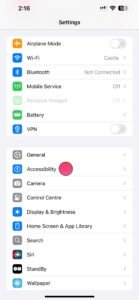
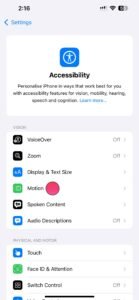
- Go to Settings
- Tap Accessibility
- Select Motion
- Toggle Limit Frame Rate on or off
Once enabled, your iPhone will run at 60Hz instead of 120Hz, helping extend battery life throughout the day.
When Should You Use the Limit Frame Rate Setting?
This setting is great for:
- Texting, scrolling, browsing
- Watching videos (most play at 24–60 FPS anyway)
- Saving battery during long days or travel
- Reducing eye fatigue at night
However, you might want to keep it off if you:
- Play graphics-intensive mobile games
- Edit videos or work with visuals that benefit from smoother motion
- Simply prefer the ultra-smooth 120Hz experience
It’s easy to switch on and off depending on your needs—so you get the best of both worlds.
Which iPhones Support Limit Frame Rate?
Only iPhones with Promotion (120Hz) displays support this setting. That includes:
- iPhone 13 Pro / Pro Max
- iPhone 14 Pro / Pro Max
- iPhone 15 Pro / Pro Max
- Likely iPhone 16 Pro / Pro Max (based on past models)
If you’re using a regular iPhone (like the iPhone 14 or iPhone SE), you won’t see this setting—because your display is already limited to 60Hz by default.
Limit Frame Rate Not Showing Up?
Here’s why the option might be missing:
- Your phone doesn’t support Promotion (only available on Pro models)
- You’re running an older version of iOS
- You restored your phone from a backup, and settings didn’t transfer properly
Quick Fixes:
- Go to Settings > General > About to check your model
- Update iOS to the latest version
- Restart your phone or reset Accessibility settings
Still nothing? It’s likely your phone isn’t a Pro model.
Does Limiting Frame Rate Save Battery?
Yes! Capping the screen at 60Hz reduces power consumption—especially helpful if you’re traveling or away from a charger. I’ve used this setting on my iPhone 14 Pro during long days, and the difference in battery life is noticeable.
It’s a subtle change, but a helpful one.
Final Thoughts: Is It Worth It?
If you want to get more battery life without sacrificing much on performance, turning on Limit Frame Rate is a smart move—especially for light tasks.
But if you’re a gamer, content creator, or someone who loves the buttery-smooth feel of 120Hz, you might prefer keeping it off.
The good news? You can toggle it on or off anytime. Try it for a day and see how it works for you. Your battery might just thank you.
FAQs
Q: Will this affect video quality?
A: Not really. Most videos run at 24–60 FPS, so you won’t notice a difference.
Q: Can I use it while charging?
A: Yes! It works fine while plugged in and may help your phone stay cooler.
Q: Where do I find the setting again?
A: Go to Settings > Accessibility > Motion > Limit Frame Rate